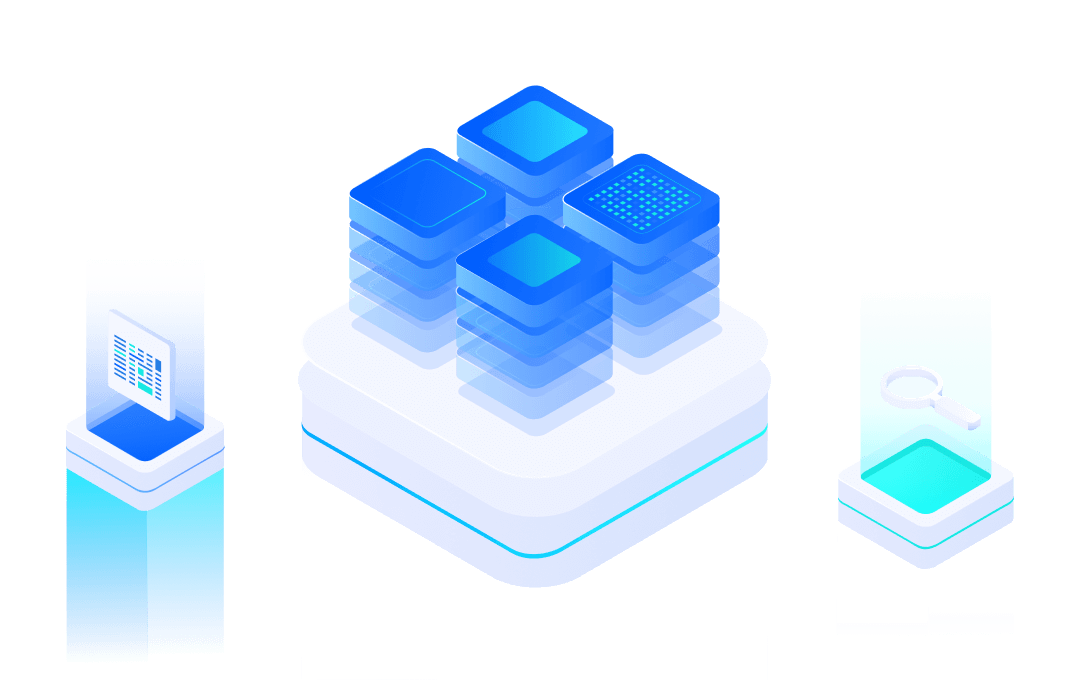# Brief Introduction
Wi-Fi AT Firmware is developed by MXCHIP, and the software command system runs on EMW series Wi-Fi or EMC series Wi-Fi/BT modules.
Using the AT Commands, users can easily and quickly add Wi-Fi/BT communication functions for embedded devices. It greatly shortens the development cycle and enters the market soon.
#Supported Model
AT firmware can be run on:
- EMC3080
- EMC3090
- EMC3280
- EMC3380
- EMW3080V2
- EMW3090V2
- EMW5080V2
#Version Format
- vx.x.x stands for firmware version number. Here, firmware version number can be queried by sending Commands:
AT+FWVER.
#Conditions of Use
WiFi module: the module has pre-burned AT firmware;
Hardware connection: UART of traditional MCU (or serial uart debug tool) and UART of Wi-Fi module are connected;
Software implementation: The main MCU controls the Wi-Fi module through AT Command parsing.
Data flow:
- The master MCU of the slave device uploads to the cloud through the Wi-Fi module.
- From the cloud through the Wi-Fi module, download to the main MCU, control equipment.
#Working mode
AT firmware provides four working modes, including:
- AT Command control mode
- Transparent transmission mode
- BOOT mode
- Test mode.
#1) AT command control mode:
The module that burns the new version of AT firmware will enter AT Command mode by default and will not start any AP, STAIION, TCP or UDP functions. If the above functions need to be turned on, users need to set them one by one through AT Commands. Once set, they can immediately effective.
In this mode, users can control and configure modules through AT Commands.
For detailed Commands, please refer to: Wi-Fi AT Command Detail.
#2) Transparent transmission mode:
In this mode, the module's user serial port data is automatically sent to the WiFi radio terminal, meanwhile the WiFi radio terminal receives data automatically sent to the module user serial port.
#3) BOOT mode:
In BOOT mode, developers can upgrade module firmware through Ymodem file transfer protocol of serial port.
#4) MFG production measurement mode:
In MFG mode, you can view production log information.
#Pin status of each mode
AT firmware, which can detect the specified pin status when powering on, so as to guide the module into different working modes.
For detailed status pin distribution and entry mode, please refer to the specific module data manual ->pin distribution and description.
#Working Mode switching
1. AT Command mode (Wi_Fi/BT support) ---> Wi-Fi transparent transmission mode
- Send Commands:
AT+CIPSENDRAW. - Return:
OK
2. AT Command Mode (BT/RFCOMM) - -> BT Transparent Transport Mode
- Send Commands:
AT+BTSENDRAW. - Return:
OK
3. Transparent Transport Mode - > AT Command Mode When it is necessary to enter AT Command mode from WiFi transparent transmission mode or BT transparent transmission mode, it is necessary to:
- Send Commands:
+++ - Return:
OK
Note: Wi-Fi transmission mode and BT transmission mode can not be switched to each other, so we must first switch from transparent transmission mode to AT Command mode, and then enter the corresponding transmission mode through different AT Commands.
#Factory Configuration
#1) Default parameters
AT firmware supports MXCHIP factory settings with the following parameters:
- AT Command serial port: baud rate 115200, data bit 8, stop bit 1, check bit none, flow control none;
- Wi-Fi Settings: Soft AP or Station mode is not activated by default. Users need to define the name and password of Soft_AP and AP connected by Station mode respectively.
- IP Address: Default Soft_AP mode is 10.10.10.1, subnet mask is 255.255.255.0, gateway is 10.10.10.1;
- DHCP Server: Enabling;
- Bonjour Server**: Not enabled;
- TCP Server: Not enabled;
- HTTP Server: No;
- Command echo: The echo function is turned on by default.
- Event Notification: The notification function is turned on by default.
#2) Resumption of factory
(1) Adoption of Directives Input in AT Command mode:
- Send Command:
AT+FACTORY. - Return:
<span class="ne-text" style="color: rgb(233, 105, 0); background-color: rgb(248, 248, 248)">OK</span>
All user settings can be cleared and MXCHIP module factory settings can be restored.
#Pin Distribution
UART serial port: used for log information output and AT command sending and receiving in various working modes, including:
● Debug debugging serial port (check the running log information)
● User serial port (receiving and sending AT instructions and data);
In AT firmware, different UART serial ports are used for different serial port information output in different modes of modules.
Usually, the user serial port is used to send and receive AT instructions, and the debug serial port is used to view the running log information.
Please refer to the pin definition in the module data manual for details.
_____________________________________________________________________________________________________________
END.