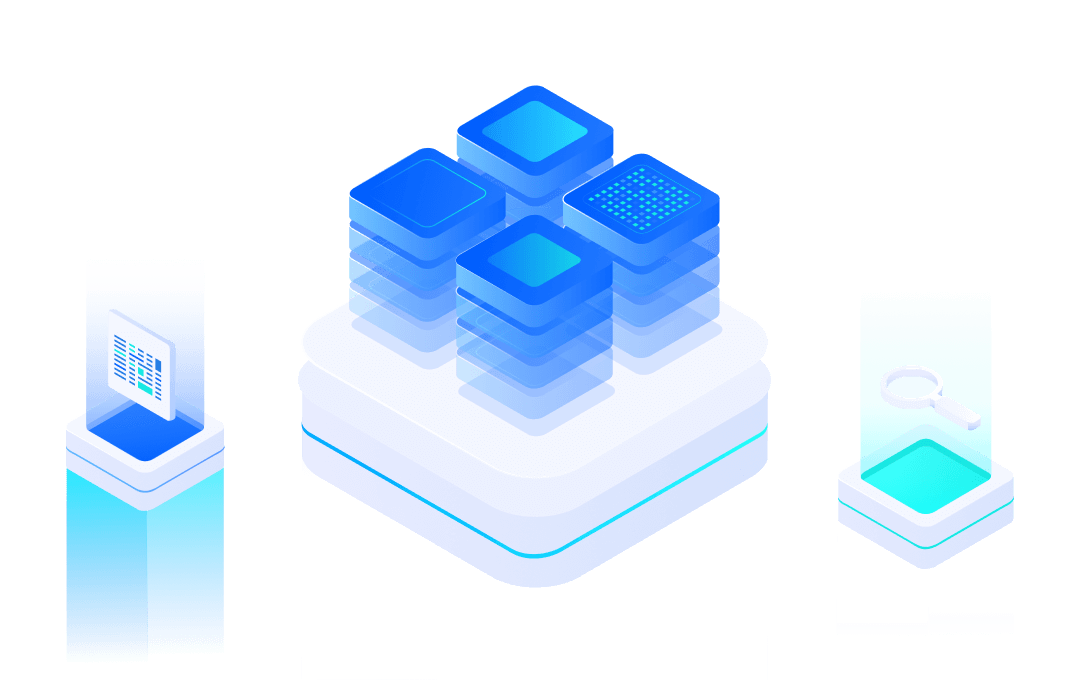# Command Detail
This article will describe in detail the grammatical format, function and use of each AT command. If not specified, an command only applies to Wi-Fi mode.
All command are effective immediately without special command to save, AT command can be input through serial debugging programs such as super terminals, or through programming.
#AT command format
AT+ command adopts the command line based on ASCII code in the following format:
#Format description
- a) <>: Represents the parts that must be included
- b) []: Represents the optional part
#Command format
AT+<CMD>[op][para-1,para-2,para-3,......]/r
a)
AT+:Command message prefixb)
CMD:command stringc)
[op]:command operator. It can be:"=":Represents parameter settings, or queries for specified parameters"?":Represents query system parametersNone:Indicates the execution of command"=?":Indicates the parameters set by the query user
d)
[para-n]:Represents the set parameter value or the specified query parametere)
/r:Entry terminator, ASCII code 0x0D
#Response message format
/r/n[+CMD]: [para-1,para-2,para-3,......]/r/n<STATUS>/r/n
a)
/r:Entry terminator, ASCII code: 0x0Db)
/n:newline character, ASCII code: 0x0ac)
[+CMD]:Corresponding command stringd)
[para-n]:Parameters returned at query timee)
[STATUS]:There are two cases of successful execution of command:- (1)
OK:means correct execution; - (2)
ERROR:Represents an execution error.
- (1)
#EVENT format
EVENT message describes the current Wi-Fi/BT function and network connection status, such as STA, AP connection status, TCP, UDP connection status, RFCOMM connection status, etc.
Event message format:
/r/n+<TYPE>:[para-1,para-2,para-2,...,para-n]/r/n
- <TYPE>: Event types include WEVENT, which means WiFi function notification, CIPEVENT, which means network connection notification, and `BTEVENT', which means connection notification of BT/RFCOMM (only supported by EMW3239).
- [para-n]: Event parameters, see [EVENT Event Message] (# Event Event Message)
/r: carriage return, ASCII code 0x0D/n: Line break, ASCII code 0x0a
#Basic AT Command
Please refer to the "AT instruction format" in the previous section for specific instructions and returned message formats.
In the introduction of the following instructions, duplicate formatting content will no longer be added, such as: /r/n
#1. System AT command
Command | Description | |
1 | AT+FWVER | Query firmware version number |
2 | AT+SYSTIME | Query system runtime |
3 | AT+MEMFREE | Query system remaining space size |
4 | AT+FACTORY | Restore Module Factory Settings |
5 | AT+REBOOT | Restart Module |
6 | AT+FLASHLOCK | Turn FLASH lock on or off |
7 | AT+WEVENT | Turn on or turn off event message notifications prefixed with +WEVENT |
8 | AT+CIPEVENT | Turn on or turn off event message notifications prefixed with +CIPEVENT |
9 | AT+STANDBY | Entering sleep mode |
10 | AT+HOSTNAME | Set the name of the module displayed under the router. |
11 | AT+WIFILED | Configure the IO of the LED indicator for WiFi connection status. |
12 | AT+TCPIPLED | Configure the IO of the LED indicator for TCPIP connection status. |
#AT+FWVER
Function: Query firmware version number.
Command: | AT+FWVER? |
HEX: | 41 54 2B 46 57 56 45 52 3F 0D |
Response: | +FWVER:<fwver> |
Parameter: | fwver: Firmware version number |
#AT+SYSTIME
Function: Query the running time of the system.
Command: | AT+SYSTIME? |
HEX: | 41 54 2B 53 59 53 54 49 4D 45 0D |
Response: | +SYSTIME:<systime> |
OK | |
Parameter: | systime: System run time, in milliseconds (ms) |
#AT+MEMFREE
Function: Query the size of the system's remaining space.
Command: | AT+MEMFREE? |
HEX: | 41 54 2B 4D 45 4D 46 52 45 45 3F 0D |
Response: | +MEMFREE:<storage> |
OK | |
Parameter: | storage: Storage space size, in bytes (Byte) |
#AT+FACTORY
Function: Restore [module factory settings](/ New_AT_command/3.New_AT_factory_set.md).
Command: | AT+FACTORY |
HEX: | 41 54 2B 46 41 43 54 4F 52 59 0D |
Response: | OK |
Parameter: | None |
Note: | Restart immediately and take effect |
#AT+REBOOT
Function: Restart module.
Command: | AT+REBOOT |
HEX: | 41 54 2B 52 45 42 4F 4F 54 0D |
Response: | OK |
Parameter: | None |
#AT+FLASHLOCK
Function: FLASH Lock command
Query command : | AT+FLASHLOCK? |
HEX: | 41 54 2B 46 4C 41 53 48 4C 4F 43 4B 3F 0D |
Response: | +FLASHLOCK:<mode> |
OK | |
Parameter: | Refer to Setting command Parameters |
Setting command: | AT+FLASHLOCK=<mode> |
Response: | OK |
Parameters: | mode=ON: Open; mode=OFF: Close; After starting `FLASHLOCK', parameters will no longer be saved. |
#AT+WEVENT
Function: Open or close event message notification prefixed with + WEVENT.
Query command : | AT+WEVENT? |
HEX: | 41 54 2B 57 45 56 45 4E 54 3F 0D |
Response: | +WEVENT=<state> |
OK | |
Parameter: | Refer to Setting command Parameters |
Setting command: | AT+WEVENT=<state> |
Response: | OK |
Parameters: | state=ON: indicating that the notification function is turned on. state=OFF: indicating that the notification function is turned off. |
Note: | Effective immediately. |
#AT+CIPEVENT
Function: Turn on or off event message notification prefixed with + CIPEVENT.
Query command : | AT+CIPEVENT? |
HEX: | 41 54 2B 43 49 50 45 56 45 4E 54 3F 0D |
Response: | +CIPEVENT=<state> |
OK | |
Parameter: | Refer to Setting command Parameters |
Setting command: | AT+CIPEVENT=<state> |
Response: | OK |
Parameter: | state=ON: means that CIPEVENT notification function is turned on state=OFF: means that CIPEVENT notification function is turned off. |
Note: | Effective immediately. Note: Users must first turn off the event notification function if they adopt the "pass-through mode of work". |
#AT+STANDBY
Function: To enter the module sleep mode, the STANDBY pin is needed to wake up. You can refer to the data manual pin definition content of the corresponding model module.
Query command : | AT+STANDBY |
HEX: | 41 54 2B 53 54 41 4E 44 42 59 0D |
Response: | OK |
Parameter: | None |
Note: | Effective immediately. The STANDBY pin must be used to wake up in order to respond to AT command. |
#AT+HOSTNAME
Function: Set the name of the module displayed under the router, with a maximum length of 32 bytes, added in A270 version.
Query command : | AT+HOSTNAME=? |
HEX: | 41 54 2B 48 4F 53 54 4E 41 4D 45 3D 3F 0D |
Response: | +HOSTNAME:<hostname> |
Parameter: | OK |
Note: | Please refer to the instruction parameter settings |
Set Command : | AT+HOSTNAME=<hostname> |
Response: | OK |
Parameter: | hostname is a string of no more than 32 bytes used to display the name in the background of the router. |
Note: | The configuration takes effect before connecting to WiFi. |
#AT+WIFILED
Function: Configure the IO of the LED indicator for WiFi connection status.
Query command : | AT+WIFILED=? |
Response: | +WIFILED:OFF or+WIFILED:<number> |
OK | |
Note: | Please refer to the instruction parameter settings |
Set Command : | AT+WIFILED=<IO> |
Response: | OK |
Parameter: | IO is a number, if IO is less than 0, it means the WiFi LED function is turned off, and the WiFi status will not be indicated through IO. If it is a number greater than 0, turn on the WiFi LED function. For example, for the EMC3080, the configuration here is AT+WIFILE=12, indicating that the PA_12 pin is used to indicate the WiFi connection status. |
Note: | Indication of WiFi connection status. |
#AT+TCPIPLED
Function: Configure the IO of the LED indicator for TCPIP connection status.
Query command : | AT+TCPIPLED=? |
Response: | +TCPIPLED:OFF or +TCPIPLED:<number> |
OK | |
Parameter: | Please refer to the instruction parameter settings |
Set Command : | AT+TCPIPLED=<IO> |
Response: | OK |
Parameter: | IO is a number. If IO is less than 0, it means the TCPIP LED function is turned off, and the TCPIP status will not be indicated through IO. If it is a number greater than 0, turn on the TCPIP LED function. For example, for the EMC3080, the configuration here is AT+TCPIPLED=13, indicating that the PA_13 pin is used to indicate the connection status of TCPIP. TCPIP can create a total of 5 connections, which are used to indicate the status configured as TCP_CIENT, SSL_CLIENT, and TCP_SRVER, regardless of UDP status. As long as any one of the 5 connections is successfully established, it will output a high level; If all connections have not been established, output a low level. TCP_SRVER is considered to have established a connection if it has at least one client. |
Note: | Indication of TCPIP connection status. |
#2. UART Command
Command | Description | |
1 | AT + UART | Query / Set UART Serial Port Parameters |
2 | AT + UARTFOMAT | Query / Set the length and time of UART automatic trigger |
3 | AT + UARTE | Query / Set UART Serial Port Echo Status |
#AT+UART
Function: Query/set serial port parameters.
Query command : | AT+UART? |
HEX: | 41 54 2B 55 41 52 54 3F 0D |
Response: | UART:<baud_rate>, <data_bits>, <stop_bit>, <parity>, <flow_control>] |
OK | |
Parameter: | Refer to Setting command Parameters |
Setting command: | AT+UART=<baud_rate>, <data_bits>, <stop_bit>, <parity>,<flow_control> |
Response: | OK |
Parameters: | `band_rate': baud rate, can be: 4800, 9600, 14400, 19200, 38400, 57600, 115200, 230400, 460800, 921600 bps |
` Data_bits': Data bits, which can be: 7,8 | |
stop_bit: stop bit, can be: 1, 2 | |
parity: check bits can be: NONE: no check; ODD: odd check; EVEN: even check | |
` Flow_control': Flow control, can be: NONE: no flow control; CTS: enabling CTS flow control; RCS: enabling RTS flow control; CTSRTS: enabling CTSRTS flow control | |
Note: | Restart takes effect |
#AT+UARTFOMAT
Functions: Query/Set the trigger length and time of automatic framing (Wi-Fi/BT support)
Query command : | AT+UARTFOMAT? |
HEX: | 41 54 2B 55 41 52 54 46 4F 4D 41 54 3F 0D |
Response: | +UARTFOMAT:<length>,<time> |
OK | |
Parameter: | Refer to Setting command Parameters |
Setting command: | AT+UARTFOMAT=<length>,<time> |
Response: | OK |
Parameter: | `length': automatic frame trigger length, unit: Byte, range: 1-1024, default: 1024. |
time: automatic frame triggering time, unit: ms, range: 50-500, default: 100. | |
Description: | In command control mode, the minimum trigger length of automatic framing is 65, which takes effect immediately. |
#AT+UARTE
Function: Query/set whether the serial command turn on the echo function.
Query command : | AT+UARTE? |
HEX: | 41 54 2B 55 41 52 54 45 3F 0D |
Response: | +UARTE:<option> |
OK | |
Parameter: | Refer to Setting command Parameters |
Setting command: | AT+UARTE=<option> |
Response: | OK |
Parameter: | option=ON: means to turn on echo function. option=OFF: means to turn off echo function. |
Note: | Effective immediately. |
#3. WiFi Management Command
Command | Description | |
1 | AT+WFVER | Query RF firmware version number |
2 | AT+WMAC | Query MAC address |
3 | AT + WSCANOPT | Query / Set WiFi Scan Type |
4 | AT + WSCAN | Start WiFi scanning |
5 | AT + WDHCP | Query / Set whether DHCP is enabled |
6 | AT + WSAPIP | Query / Set IP Address, Subnet Mask and Gateway in Soft_AP Mode |
7 | AT + WSAP | Query / Set the name and password of Soft_AP mode, and start AP |
8 | AT + WSAPQ | Close AP |
9 | AT + WSAPS | Query the current AP status |
10 | AT + WJAPIP | Query / Set the IP address, subnet mask and gateway in Station mode |
11 | AT + WJAP | Query / Set the AP name and password for Station mode and connect to AP |
12 | AT + WJAPQ | Disconnect AP |
13 | AT + WJAPS | Query the current Station connection status |
#AT+WFVER
Function: Query RF Driver Version
Command: | AT+WFVER |
HEX: | 41 54 2B 57 46 56 45 52 3F 0D |
Response: | +WFVER:< fver > |
OK | |
Parameter: | fver: RF firmware version |
Note: | Effective immediately. |
#AT+WMAC
Function: Query module MAC address
Command: | AT+WMAC |
HEX: | 41 54 2B 57 4D 41 43 3F 0D |
Response: | +WMAC:<mac> |
OK | |
PARAMETER: | mac: MAC address of module |
Description: | MAC Address Format: XX: XX: XX: XX: XX: XX: XX: XX: XX. Effective immediately. |
#AT+WSCANOPT
Function: Query/Set WiFi Scan Type
Query command: | AT+WSCANOPTr |
HEX: | 41 54 2B 57 53 43 41 4E 4F 50 54 3F 0D |
Response: | +WSCANOPT:< option > |
OK | |
Parameter: | Refer to command Parameter Settings |
Setting command: | AT+WSCANOPT=<option> |
Response: | OK |
Parameters: | option: 0, normal, normal scan; 1, advanced, advanced scan. |
Explanation: | Normal scanning results only include SSID and signal strength, while advanced scanning results include ssid, bssid, encryption mode, channel and signal strength. Effective immediately. |
#AT+WSCAN
Function: Scan specified SSID or all AP
Command: | AT+WSCAN=<ssid> |
HEX: | 41 54 2B 57 53 43 41 4E 3D <HEX of SSID的HEX>0D |
Response: | If the scan type is a normal scan, i.e. option = 0, return: +WSCAN:<number>..<ssid>, <rssi>. |
If the scan type is advanced scan, i.e. option = 1, return: +WSCAN:<number>.n<ssid>, <bssid>, <en>, <channe>, <rssi>. | |
Parameter: | Refer to scanning all AP command parameters. |
Command: | AT + WSCAN |
Response: | +WSCAN:< number > |
< SSID >, [bssid], [en], [channe],< RSSI > | |
Parameter: | `number': Number of AP scanned. The parameters are printed in both conventional and advanced scans. |
ssid: The ssid of the scanned AP. Both normal and advanced scans print this parameter | |
bssid: The bssid of the scanned AP. This parameter is printed when an advanced scan. | |
en: The encryption method of the scanned AP. This parameter is printed when an advanced scan. | |
channel: The channel of the scanned AP. This parameter is printed when an advanced scan. | |
rssi: Signal strength of scanned APs | |
Description | Take effect immediately. |
#AT+WDHCP
Function: Query / Settings Whether to enable DHCP function
Query command: | AT+WDHCP? |
HEX: | 41 54 2B 57 44 48 43 50 3F 0D |
Response: | +WDHCP:<option> |
Parameter: | Please refer to setting command parameters |
Setting command: | AT+WDHCP=<option> |
Response: | OK |
Parameter: | option=ON, which means to start the DHCP function; option=OFF, which means to disable the DHCP function |
Description: | Immediately effective |
#AT+WSPIP
Function: Query / set the IP address of the module in Soft_AP mode
Query command: | AT+WSAPIP? |
HEX: | 41 54 2B 57 53 50 49 50 3F 0D |
Response: | +WSAPIP:<ip>,<netmask>,<gateway> |
Parameter: | Please refer to setting command parameters |
Setting command: | AT+WSAPIP=<ip>[,<netmask>,<gateway>] |
Response: | OK |
Parameter: | ip: IP address of Soft_AP |
netmask: Subnet Mask | |
gateway: Gateway Address | |
Description: | Effective immediately. The factory default parameters of the module are 0. |
#AT+WSAP
Function: Query/set the name and password of Soft_AP and start it.
Query command: | AT+WSAP=? |
HEX: | 41 54 2B 57 53 41 50 3F 0D |
Response: | +WSAP:<ssid>,<key> |
Parameter: | Please refer to setting command parameters |
Setting command: | AT+WSAP=<ssid>,<key> |
Response: | OK |
Parameter: | ssid: The ssid name of Soft_AP`, up to 32 bits. |
key: The password for Soft_AP, up to 64 bits. When the length is less than 8 digits, the encryption method is: OPEN. When it is greater than 8 digits, the encryption method is: WPA. | |
Description: | Effective immediately. The module factory parameters default to 0. |
#AT+WSAPQ
Function: Turn off the current Soft_AP mode.
Direction: | AT+WSAPQ |
HEX: | 41 54 2B 57 53 41 50 51 |
Response: | OK |
Parameter: | None |
Description: | Effective immediately. |
#AT+WSAPS
Function: View the startup status of the current Soft_AP.
Direction: | AT+WSAPS |
HEX: | 41 54 2B 57 53 41 50 53 |
Response: | +WSAPS:<state> |
Parameter: | state:AP_UP, indicating that Soft_AP; AP_DOWN was successfully created, indicating that Soft_AP is closed. |
Description: | Effective immediately. |
#AT+WJAPIP
Function: Query/set the IP address of the module in Station mode.
Query command: | AT+WJAPIP? |
HEX: | 41 54 2B 57 4A 41 50 49 50 3F 0D |
Response: | +WJAPIP:<ip>,<network>,<gateway>,<dns> |
Parameter: | Please refer to setting command parameters |
Setting command: | AT+WJAPIP=<ip>,<network>,<gateway>[,<dns>] |
Response: | OK |
Parameter: | ip: IP address of the module when doing station |
network: Subnet Mask | |
gateway: Gateway Address | |
dns: Domain Name | |
Description: | The module restart takes effect. When the module is not successfully connected to the AP, each parameter defaults to 0. |
#AT+WJAP
Function: Query the name and password of the AP to be accessed in Station mode.
Query command: | AT+WJAP=? |
HEX: | 41 54 2B 57 4A 41 50 3D 3F 0D |
Response: | +WJAP:<ssid>,<key> |
Parameter: | ssid: AP name to be accessed in Station mode |
key: AP password to be accessed in Station mode |
Function: Query the current WiFi connection status, including: SSID, MAC address, channel number, and signal strength of the AP that is connected.
Query command: | AT+WJAP? |
HEX: | 41 54 2B 57 4A 41 50 3F 0D |
Response: | +WJAP:<ssid>,<bssid>,<channel>,<rssi> |
Parameter: | ssid: ssid |
bssid: MAC address of the connected AP | |
channel: channel number of the connected AP | |
rssi: Signal strength of connected APs | |
Description | When the module is not successfully connected to the AP, each parameter defaults to 0. |
Function: Set the name and password of the AP to be accessed in Station mode.
Setting command: | AT+WJAP=<ssid>,<key> |
Response: | OK |
Parameter: | ssid: AP name to be accessed in Station mode |
key: AP password to be accessed in Station mode | |
Description: | Effective immediately. |
#AT+WJAPQ
Function: Turn off the current Station mode
Command: | AT+WJAPQ |
HEX: | 41 54 2B 57 4A 41 50 51 |
Response: | OK |
Parameter: | None |
Description: | Effective immediately. |
#AT+WJAPS
Function: View the connection status of the current Station mode
Command: | AT+WJAPS |
HEX: | 41 54 2B 57 4A 41 50 53 0D |
Response: | +WJAPS:<state> |
Parameter: | state:STATION_UP, indicating successful connection to AP; STATION_DOWN, indicating that the connection AP failed; CONNECTING, indicating that it is connecting. |
NOTE: An error code is returned when the connection is not successful. 0: represents an unknown error; 1: represents a password error; 2: represents the SSID not found;-30: The SSID representing the current connected WiFi signal was not found | |
Description: | Effective immediately. |
#4. TCP and UDP Communication Command
Director | Function | |
1 | AT+SSLCERTGET | Get SSL Certificate |
2 | AT+SSLCERTSET | Set SSL Certificate |
3 | AT+CIPDOMAIN | Domain Analysis |
4 | AT+CIPAUTOCONN | Query/Setup Specify whether id connection is automatic connection |
5 | AT+CIPSSLOPT | Set the ssl parameter of the specified id connection |
6 | AT+CIPSTART | Start a connection with the specified id |
7 | AT+CIPSTOP | Disconnect a specified id |
8 | AT+CIPSTATUS | Query the connection status of the specified id |
9 | AT+CIPSEND | Send data to the specified id connection via the serial port |
10 | AT+CIPSENDRAW | Command mode jumps to transparent mode |
11 | AT+CIPRECV | Receive WiFi data to user serial port |
12 | AT+CIPRECVCFG | Query/Setup WiFi data is sent to the user serial port, through command mode, or transparent mode |
#AT+SSLCERTGET
Function: Get the SSL certificate type.
Command: | AT+SSLCERTGET=<type> |
Response: | +SSLCERTGET:cert |
OK | |
Parameter: | type=0: root certificate; type=1: client certificate; type=2: for the private key; type=3: for the certificate revocation list |
Description: | Effective immediately. |
#AT+SSLCERTSET
Function: Set the SSL certificate type.
Command: | AT+SSLCERTSET=<type> |
Response: | > |
Parameter: | type=0: for the root certificate; type=1: for the client certificate; type=2: for the private key; type=3: for the certificate revocation list |
Description: | Effective immediately. After returning >, pass the certificate file and append Ctrl+Z (ASCII code is 0x1A, which is not part of the certificate) at the end of the certificate, as the certificate delivery terminator. |
#AT+CIPDOMAIN
Function: Domain name resolution.
Command: | AT+CIPDOMAIN=<domain> |
Response: | +CIPDOMAIN:<number> |
<ip> | |
Parameter: | number:Number of IP addresses |
ip:IP address | |
Description: | Effective immediately. |
#AT+CIPAUTOCONN
Function: Query/Set the specified id connection is automatic connection.
Query command: | AT+CIPAUTOCONN=<id> |
Response: | +CIPAUTOCONN:<option> |
OK | |
Parameter: | Please refer to setting command parameters |
Setting command: | AT+CIPAUTOCONN=<id>,<option> |
Response: | OK |
Parameter: | id: Specify the id number of the connection |
option=0: means to turn off automatic connection; option=1: means to open automatic connection. | |
Description: | Effective immediately. The factory default is 1. |
#AT+CIPSSLOPT
Function: Set the SSL parameters of the specified id connection.
Setting command: | AT+CIPSSLOPT=<id>,<isSSLRoot>,<isSSLClient>[,isSSLCrl] |
Response: | OK |
Parameter: | id: Specify the id number of the connection |
isSSLRoot=0: do not verify the root certificate; 1, verify the root certificate | |
isSSLClient=0: does not verify the client certificate; 1, verify the client certificate | |
isSSLCrl=0: do not verify the certificate revocation list; isSSLCrl=1: verify the certificate revocation list |
#AT+CIPSTART
Function: start a connection
Command: | AT+CIPSTART=<id>,<type>,[domain],[remote_port],[local_port] |
Response: | OK |
Parameter: | id: Specify the id number of the connection, the range: 0 - 4, that is, up to 5 connections can be created. |
tpye: Connection type, including: tcp_server, tcp_client, ssl_client, udp_broadcast, udp_unicast. They are as follows: | |
--- 1. When type is tcp_server, the parameters are: id, tcp_server, local_port; | |
--- 2. When type is tcp_client, the parameters are: id, tcp_client, domain, remote_port[,local_port]; | |
--- 3. When type is ssl_client, the parameters are: id, ssl_client, domain, remote_port[,local_port]; | |
--- 4. When type is udp_broadcast, the parameters are: id, udp_broadcast, domain, remote_port, local_port; | |
--- 5. When type is udp_unicast, the parameters are: id, udp_unicast, domain, remote_port, local_port. | |
domain: The IP or domain name of the target server. This parameter is not required when type is tcp_server. | |
remote_port: Remote port. | |
local_port: Local port. When type is tcp_client or ssl_client, this parameter is the specified local port | |
Description: | Effective immediately. Note: If the current id connection is not closed, it will not be executed successfully when it is set and connected again. It returns: ERROR. Before changing the parameters of any id, you must manually close it, that is, execute the command: AT+CIPSTOP=id. to set and connect correctly. |
#AT+CIPSTOP
Function: Disconnect a connection with the specified id.
Command: | AT+CIPSTOP=<id>[,<remote_port>] |
Response: | OK |
Parameter: | id: Specify the id number of the connection. |
Description: | Effective immediately. |
#AT+CIPSTATUS
Function: Query the connection status of the specified id.
Command: | AT+CIPSTATUS=<id> |
Response: | +CIPSTATUS:<type>,<status> |
Parameter: | type: Specifies the connection type of id, including: tcp_server, tcp_client, udp_broadcast, udp_unicast, ssl_client. |
status:start, initialize;connecting,connecting;connected,connected;disconnected,disconnected;stop,stop connection | |
Description: | Effective immediately. |
#AT+CIPSEND
Function: Send WiFi data to the user serial port.
Command: | AT+CIPSEND=<id>[,<remote_port>],<data_length>.<data> |
Response: | +OK |
Parameter: | id: Specify the connection for id. |
remote_port: The remote port number of the connection. You only need to specify the remote port number when the module is doing tcp server. Other socket types do not need to be specified. | |
data_length: Data length. Unit: byte byte. | |
data: Data content. | |
Description: | Effective immediately. |
Example: | AT+CIPSEND=0,54590,9.123456789 |
AT+CIPSEND=1,9.123456789 |
#AT+CIPSENDRAW
Function: Jump from AT command mode to transparent mode.
Command: | AT+CIPSENDRAW |
Response: | OK |
Parameter: | None |
Description: | Effective immediately. |
#AT+CIPRECV
Function: Receive WiFi data to the user serial port.
Command: | AT+CIPRECV=<id>,<port>,<len> |
Response: | +CIPRECV=<len>,<data> |
OK | |
Parameter: | id: Specify the connection of the id number |
port: Specify the remote port number of the connection | |
len: Specified data reception length, unit: byte bytes | |
data: Data | |
Description: | Effective immediately. |
#AT+CIPRECVCFG
Function: Query/set the configuration parameters of the WiFi data sent to the user serial port.
Query command: | AT+CIPRECVCFG? |
Response: | +CIPRECVCFG:<recv mode> |
OK | |
Parameter: | Please refer to the setting command parameters. |
Description: | Effective immediately. |
Setting command: | AT+CIPRECVCFG=<recv mode> |
Response: | OK |
Parameter: | recv mode:0, which means that the cmd command mode needs to be received by the command AT+CIPRECV; 1, which means the raw transparent transmission mode, indicating automatic reception. |
Description: | Effective immediately. |
#5. MQTT Communication Command
Order | Function | |
1 | AT+MQTTAUTH | Query/Set MQTT User Authorization Information |
2 | AT+MQTTSOCK | Query/Set MQTT socket information |
3 | AT+MQTTCAVERIFY | Query/Set MQTT Certificate Authentication Enable Status |
4 | AT+MQTTSSL | Query/Set MQTT SSL Enable Status |
5 | AT+MQTTCID | Query/Set MQTT Client Identifier |
6 | AT+MQTTKEEPALIVE | Query/Set MQTT Heartbeat Cycle |
7 | AT+MQTTRECONN | Query/Set MQTT Auto Reconnect Enable Status |
8 | AT+MQTTAUTOSTART | Query/Set MQTT Power-on Automatic Connection Enable Status |
9 | AT+MQTTEVENT | Query/Set MQTT Event Push Enable Status |
10 | AT+MQTTSTART | Start MQTT Service |
11 | AT+MQTTSUB | Query/Set MQTT Subscription Information |
12 | AT+MQTTPUB | Query/Set MQTT Release Information |
13 | AT+MQTTSEND | MQTT Release Data |
14 | AT+MQTTUNSUB | MQTT Unsubscribe |
15 | AT+MQTTSTATUS | Query MQTT Status |
16 | AT+MQTTCLOSE | Close MQTT Service |
#AT+MQTTAUTH
Function: Query/set MQTT user authorization information.
Query command: | AT+MQTTAUTH=? |
Response: | +MQTTAUTH:<UserName>,<PassWord> |
OK | |
Parameter: | Please refer to the setting command parameters. |
Description: | Effective immediately. |
Settings: | AT+MQTTAUTH=<UserName>,<PassWord> |
Response: | OK |
Parameter: | UserName: Username |
PassWord: Password | |
Description: | Effective immediately. |
#AT+MQTTSOCK
Function: Query/set MQTT socket information.
Query command: | AT+MQTTSOCK=? |
Response: | +MQTTSOCK:<Host>,<Port> |
OK | |
Parameter: | Please refer to the setting command parameters. |
Description: | Effective immediately. |
Setting command: | AT+MQTTSOCK=<Host>,<Port> |
Response: | OK |
Parameter: | Host: Remote URL |
Port: Remote Port | |
Description: | Effective immediately. |
#AT+MQTTCAVERIFY
Function: Query/set the MQTT certificate authentication enable status.
Query command: | AT+MQTTCAVERIFY=? |
Response: | +MQTTCAVERIFY:<Status1>,<Status2> |
OK | |
Parameter: | Please refer to the setting command parameters. |
Description: | Effective immediately. |
Setting command: | AT+MQTTCAVERIFY=<Status1>,<Status2> |
Response: | OK |
Parameter: | Status1: Whether to enable server root certificate verification, ON: enable, OFF: off. |
Status2: Whether to enable verification of client certificate verification, ON: enable, OFF: off. | |
Description: | Effective immediately. |
#AT+MQTTSSL
Function: Query/set the MQTT SSL enable status.
Query command: | AT+MQTTSSL=? |
Response: | +MQTTSSL:<Status> |
OK | |
Parameter: | Please refer to the setting command parameters. |
Description: | Effective immediately. |
Settings: | AT+MQTTSSL=<Status> |
Response: | OK |
Parameter: | Status: Whether to enable SSL encryption, ON: enable, OFF: off. |
Description: | Effective immediately. |
#AT+MQTTCID
Function: Query/set the MQTT client identifier.
Query command: | AT+MQTTCID=? |
Response: | +MQTTCID:<ClientID> |
OK | |
Parameter: | Please refer to the setting command parameters. |
Description: | Effective immediately. |
Setting command: | AT+MQTTCID=<ClientID> |
Response: | OK |
Parameter: | ClientID: Client identifier. |
Description: | Effective immediately. |
#AT+MQTTKEEPALIVE
Function: Query/set the MQTT heartbeat cycle.
Query command: | AT+MQTTKEEPALIVE=? |
Response: | +MQTTKEEPALIVE:<Period> |
OK | |
Parameter: | Please refer to the setting command parameters. |
Description: | Effective immediately. |
Setting command: | AT+MQTTKEEPALIVE=<Period> |
Response: | OK |
Parameter: | Period: Heartbeat period, unit: s (seconds). |
Description: | Effective immediately. |
#AT+MQTTRECONN
Function: Query/set the MQTT automatic reconnection enable status.
Query command: | AT+MQTTRECONN=? |
Response: | +MQTTRECONN:<Status> |
OK | |
Parameter: | Please refer to the setting command parameters. |
Description: | Effective immediately. |
Setting command: | AT+MQTTRECONN=<Status> |
Response: | OK |
Parameter: | Status: Whether to enable automatic reconnection. ON: Enable, OFF: Off. |
Description: | Effective immediately. |
#AT+MQTTAUTOSTART
Function: Query/set the MQTT power-on automatic connection enable status.
Query command: | AT+MQTTAUTOSTART=? |
Response: | +MQTTAUTOSTART:<Status> |
OK | |
Parameter: | Please refer to the setting command parameters. |
Description: | Effective immediately. |
Setting command: | AT+MQTTAUTOSTART=<Status> |
Response: | OK |
Parameter: | Status: Whether to enable automatic connection at power-on, ON: enable, OFF: off. |
Description: | Effective immediately. |
#AT+MQTTEVENT
Function: Query/set the MQTT event push enable status.
Query command: | AT+MQTTEVENT=? |
Response: | +MQTTEVENT:<Status> |
OK | |
Parameter: | Please refer to the setting command parameters. |
Description: | Effective immediately. |
Setting command: | AT+MQTTEVENT=<Status> |
Response: | OK |
Parameter: | Status: Whether event push is enabled. ON is enabled; OFF is off. |
Description: | Effective immediately. After this function is enabled, all MQTT events will be actively output through the serial port. The format is as follows: +MQTTEVENT:<result>. |
The |
#AT+MQTTSTART
Function: Start the MQTT service.
Execution command: | AT+MQTTSTART |
Response: | OK |
Parameter: | None |
Description: | Effective immediately. |
#AT+MQTTSUB
Function: Query/set MQTT subscription information.
Query command: | AT+MQTTSUB=? |
Response: | +MQTTSUB:<sub_num> |
<id_0>,<Topic_0>,<QoS_0> | |
... | |
<id_n>,<Topic_n>,<QoS_n> | |
OK | |
Parameter: | sub_num: The number of topics to be queried, up to 6 |
The rest of the parameters refer to the setup command. | |
Description: | Effective immediately. |
Setting command: | AT+MQTTSUB=<id>,<Topic>,<QoS> |
Response: | OK |
Parameter: | id: The id number assigned to each topic, ranging from 0-5. |
Topic: The subject of the subscription. | |
QoS: QoS of the subscription topic, ranging from 0-2. | |
Description: | Effective immediately. |
#AT+MQTTPUB
Function: Query/set MQTT release information.
Query command: | AT+MQTTPUB=? |
Response: | +MQTTPUB:<Topic>,<QoS> |
OK | |
Parameter: | Please refer to the setting command parameters. |
Description: | Effective immediately. |
Setting command: | AT+MQTTPUB=<Topic>,<QoS> |
Response: | OK |
Parameter: | Topic: The subject of the post. |
QoS: QoS for issuing information, range: 0-2. | |
Description: | Effective immediately. This topic is only used to set topic and QoS, and use the AT+MQTTSEND=<len> Command to publish data. Before publishing data to different Topic, you need to call the AT+MQTTPUB=<Topic>, <QoS>command to replace the corresponding Topic and QoS. |
#AT+MQTTSEND
Function: MQTT release data
Execution command: | AT+MQTTSEND=<len> |
Response: | > |
Parameter: | len: The length in bytes of the published data. |
Description: | Effective immediately. After receiving >, you need to send the specified length of data to the module, and the module will release the data to the remote end. |
#AT+MATTUNSUB
Function: MQTT unsubscribe
Execution command: | AT+MQTTUNSUB=<id> |
Response: | OK |
Parameter: | id: Unsubscribe the id number corresponding to the topic |
Description: | Effective immediately. |
#AT+MQTTSTATUS
Function: Query the MQTT status.
Query command: | AT+MQTTSTATUS=<action>[,id>] |
Response: | +MQTTSTATUS:<result> |
OK | |
Parameter: | action: The behavior of the client relative to the remote, including three categories: connect, subscribe, publish. |
id: optional parameter, when the value of action is subscribe, you need to specify the id number | |
result: The status result returned. According to different action values, a total of the following different results are included | |
1. When the value of action is connect, return: | |
—— CONNECT, SUCCESS connection success | |
—— CONNECT,INIT_ERROR Initialization error | |
—— CONNECT, FAIL connection failed | |
—— CONNECT,RECONNECTING Connecting | |
—— CLOSE, SUCCESS Closed successfully | |
—— CLOSE,FAIL Shutdown failed | |
2. When the value of action is subscribe, return: | |
—— SUBSCRIBE, SUCCESS Subscribed successfully | |
—— SUBSCRIBE, FAIL Subscription failed | |
—— UNSUBSCRIBE, SUCCESS Unsubscribe successfully | |
—— UNSUBSCRIBE,FAIL Unsubscribe failed | |
3. When the value of action is publish, return: | |
—— PUBLISH, SUCCESS Released successfully | |
—— PUBLISH,FAIL Release failed | |
Description: | Effective immediately. |
#AT+MQTTCLOSE
Function: Turn off the MQTT service
Execution command: | AT+MQTTCLOSE |
Response: | OK |
Parameter: | None |
Description: | Immediate immediately |
#6. Network Configration Instructions
#AT+SMARTSTART
Function: Set the distribution mode: Easylink or Airkiss, and start the distribution network.
Execution command: | AT+SMARTSTART=<type> |
Response: | OK |
Parameter: | type: integer type. |
1: Easylink distribution network | |
2: Airkiss distribution network; | |
3: Easylink AWS distribution network. | |
4: Easylink+Airkiss fusion distribution network; | |
5: SoftAP distribution network (only supports [IOS latest version of Easylink APP] (docs/easylink/page/easylink_ios.md)). | |
Description: | Effective immediately. |
#AT+SMARTSTOP
Function: Stop the set distribution mode.
Execution command: | AT+SMARTSTOP=<type> |
Response: | OK |
Parameter: | type: 1: means Easylink distribution network; 2: means Airkiss distribution network; 3: means Easylink AWS distribution network. |
Description: | Effective immediately. Note: Parameter 3: Easylink AWS Distribution Network, this command does not work with AlinkV3 Ali Direct AT firmware. |
#AT+SMARTCFG
Function: Set the Airkiss distribution parameters.
Setting command: | AT+SMARTCFG=<device_id>,<original_id> |
Response: | OK |
Parameter: | device_id: String, provided by the background when WeChat is registered. |
original_id: String, provided by the background when WeChat is registered. | |
Description: | Effective immediately. |
#7. SNTP Time Synchronization Command
#AT+SNTPCFG
Function: Set the NTP domain name.
Setting command: | AT+SNTPCFG=<time_zone>[,<domain1>[,<domian2>]] |
Response: | OK |
Parameter: | time_zone: Time zone, such as Beijing: +8 |
domain1: NTP server domain 1 | |
domian2: NTP server domain 2 | |
Description: | Effective immediately. |
#AT+SNTPTIME
Function: Get NTP time.
Command: | AT+SNTPTIME |
Response: | +SNTPTIME:<time> |
OK | |
Parameter: | time: The shape is like 2017-09-05T13:34:35.063568, indicating: The current SNTP time is September 5, 2017 13 : 34 : 35, 63568 microseconds. |
Description: | Effective immediately. |
#AT+RTCGET
Function: Get NTP time.
Command: | AT+RTCGET |
Response: | +RTCGET:<time> |
OK | |
Parameter: | time: The shape is like 2017-09-05T13:34:35.063568, indicating: The current RTC time is September 5, 2017 13 : 34 : 35, 63,568 microseconds. |
Description: | Effective immediately. |
#8. HTTP File Download Command
#AT+FILELOADHEADER
Function: Set additional header information for HTTP requests sent when downloading files via HTTP, such as configuring Accept Encoding: gzip.
Command: | AT+FILELOADHEADER=<len>.<header> |
Response: | OK |
Parameter: | len:The number of bytes contained in the header |
Description: | The number of bytes in the header must match the value of len. This parameter will not be saved to Flash and will be lost upon restart. If you need to configure the header, you need to first call this instruction to set it, and then call AT+FILE LOAD to initiate the HTTP download. |
#AT+FILELOAD
Function: Set the URL and mode of files downloaded via HTTP.
Command: | AT+FILELOAD=<mode>,<URL> |
Response: | OK |
Parameter: | mode: 0=active mode,1=passive mode |
URL: full url of HTTP download file. | |
Description: | Immediately establish an HTTP connection upon receiving the command. Active mode: The received file data is directly notified to the MCU using an HTTP event. The serial packet format for notifying the HTTP file data is as follows: ..+FILELOADEVENT:<total_len>,<download_len>,<data_len..<data"> <p id=" u6daf507c"="" class="ne-p>..Among them, total_len is the total length of the file, download_len is the length of the downloaded file, data_len is the length of the data notified by this event, and data is binary data. Passive mode: It needs to be read through the AT+FILE LOAD command. |
#AT+FILELOADR
Function: Read file data downloaded via HTTP, only used in passive mode.
Command: | AT+FILELOADR=<data_len> |
Response: | ..+FILELOADEVENT:<total_len>,<download_len>,<data_len..<data"> <p id=" ub296a892"="" class="ne-p>..Among them, total_len is the total length of the file, download_len is the length of the downloaded file, data_len is the length of the data notified by this event, and data is binary data. |
Parameter: | data_len:The number of bytes of the file read by HTTP this time, ranging from 1 to 2048 bytes. |
Description: | Immediately return, if the current received byte count is insufficient, return the received byte count. |
#AT+FILELOADQ
Function: Exit HTTP file download.
Command: | AT+FILELOADQ |
Response: | OK |
Parameter: | Exit the task currently downloading the file. |
#9. HTTP Communication function
Note: HTTP communication function AT command is only supported by AT firmware version 3.0.0 and above.
#AT+HTTPSV
Function: Query / Set domain name of HTTP server.
Query Command: | AT+HTTPSV=? |
Response: | +HTTPSV=<domain>,<port>,<ssl> |
OK | |
Parameters: | Refer to the set command. |
Note: | Effective immediately. |
Query Command: | AT+HTTPSV=<domain>,<port>,<ssl> |
Response: | OK |
Parameters: | 1.domain: Server domain. |
2.port:port number. | |
3.ssl:
| |
Note: | Effective immediately. |
#AT+HTTPREQ
Function: Query/set HTTP request methods.
Query Command: | AT+HTTPREQ=? |
Response: | +HTTPREQ=<method> |
OK | |
Parameters: | Refer to Setting Command Parameters. |
Note: | Effective immediately. |
Set Command: | AT+HTTPREQ=<method> |
Response: | OK |
Parameters: | 1.method: POST 或 GET。 |
Note: | Effective immediately. |
#AT+HTTPPATH
Function: query/set the path of HTTP request.
Query Command: | AT+HTTPPATH=? |
Response: | +HTTPPATH=<path> |
OK | |
Parameters: | Refer to Setting Command Parameters. |
Note: | Effective immediately. |
Set Command: | AT+HTTPREQ=<path> |
Response: | OK |
Parameters: | 1.path: |
Note: | Effective immediately. |
#AT+HTTPTIMEOUT
Function: query/configure the maximum waiting time for HTTP requests.
Query Command: | AT+HTTPTIMEOUT=? |
Response: | +HTTPTIMEOUT=<time> |
OK | |
Parameters: | Refer to Setting Command Parameters. |
Note: | Effective immediately. |
Set Command: | AT+HTTPTIMEOUT=<time> |
Response: | OK |
Parameters: | time: Unit: seconds, range: 1-30, default: 10 seconds. |
Note: | Effective immediately. |
#AT+HTTPHEADER
Function: Configure the header data content of HTTP requests.
Query Command: | AT+HTTPHEADER=? |
Response: | +HTTPHEADER=<head> |
OK | |
Parameters: | Refer to Setting Command Parameters. |
Note: | Effective immediately. |
Set Command: | AT+HTTPHEADER=<head> |
Response: | OK |
Parameters: | time:Unit: seconds, range: 1-30, default: 10 seconds. |
Note: | Effective immediately. |
#AT+HTTPSEND
Function: Configure the data length of data sent through HTTP.
Set Command: | AT+HTTPSEND=<data_length> |
Response: | OK |
Parameters: | data_length:The number of bytes of data that need to be sent over HTTP. |
Note: | Effective immediately. Remarks:
|
#AT+HTTPSENDRAW
Function: Enter HTTP transparent mode.
Execute Command: | AT+HTTPSENDRAW |
Response: | OK:Execution succeeded. ERROR:Execution failure. |
Parameters: | Refer to Setting Command Parameters. |
Note: | Effective immediately. Remarks:
|
#10. EMC Series Bluetooth AT Network Configration Command
The following AT Command supports the Wi-Fi/BLE module: EMC3080.180.280.380.290.
Command | Function | |
1 | (opens new window)AT+BNAME | Query/Set BLE Name |
2 | AT+BMAC | Query/Set BLE MAC |
3 | (opens new window)AT+BLE | Turn on or turn off BLE function |
4 | (opens new window)AT+BSTATUS | Query BLE Status |
5 | (opens new window)AT+BSEND | Send date in command mode |
6 | (opens new window)AT+BSERVUUID | Query/set the uuid of the service |
7 | (opens new window)AT+BRXUUID | Query/set the received uuid |
8 | (opens new window)AT+BTXUUID | Query/set the uuid sent |
9 | AT+BEVENT | Setting/Querying Listener BLE Events |
10 | AT+BINQ | Start sanning |
11 | AT+BSINQ | Stop scanning |
12 | AT+BCONN | Connect to Slave Device |
13 | AT+BROLE | Query/Set BLE Role |
#AT+BNAME
Function: query/set BLE name
Query command: | AT+BNAME? |
Response: | +BNAME:<name> |
Parameter: | name: BLE device name user set |
Setting command: | AT+BNAME=<name> |
Response: | OK |
Description: | Effective immediately. |
#AT+BMAC
Function: query BLE MAC.
Query Command: | AT+BMAC? |
Response: | +BMAC:<mac> |
Parameter: | mac:MAC address of the device in the format: xx:xx:xx:xx:xx:xx |
#AT+BLE
Function: query/set to turn the BLE function on or off.
Query Command: | AT+BLE? |
Response: | +BLE:<state> |
Setting Command: | AT+BLE=<state> |
Response: | OK |
Parameter: | state: Status of Switch |
ON : Open BLE funciton | |
OFF : Close BLE function | |
Description: | Effective immediately. |
#AT+BSTATUS
Function: query the status of BLE.
Query Command: | AT+BSTATUS? |
Response: | +BSTATUS:<status> |
Parameter: | status: |
DISCONNECTED :Disconnect connection | |
CONNECTED :Connection established |
#AT+BMTU
Function: query the MTU of BLE.
Query Command: | AT+BMTU? |
Response: | +BMTU:<MTU> |
Parameter: | MTU: the MTU value of BLE, which defaults to 185. When a BLE connection is established, it returns the MTU value negotiated with the remote end. The maximum data length that AT+BSEND can send cannot exceed the MTU value. |
#AT+BSEND
Function: send data in command mode
Execution Command: | AT+BSEND=<length>.<data> |
Response: | +OK |
Parameter: | length:Length of data to be sent |
Description: | When the user receives a '>' response, he/she should immediately send the specified length of data through the serial port. The BLE device will receive and transmit these data to the connected Bluetooth host. If it has timed out, the device will only send the received data. The timeout is generally 6s. |
#AT+BSERVUUID
Function: query/set the uuid of the service.
Query Command: | AT+BSERVUUID? |
Response: | +BSERVUUID:<uuid> |
Setting Command: | AT+BSERVUUID=<uuid> |
Response: | +OK |
Response: | +BSERVUUID:<uuid> |
Parameter: | uuid : uuid of service |
#AT+BRXUUID
Function: query/set the uuid received.
Query Command: | AT+BRXUUID? |
Response: | +BRXUUID:<uuid> |
Setting Command: | AT+BRXUUID=<uuid> |
Response: | +OK |
Response: | +BRXUUID:<uuid> |
uuid : uuid that service received |
#AT+BTXUUID
Function: query/set the uuid sent.
Query Command: | AT+BTXUUID? |
Response: | +BTXUUID:<uuid> |
Setting Command: | AT+BTXUUID=<uuid> |
Response: | +OK |
Parameter: | uuid : uuid that service sent |
#AT+BROLE
Function: query/set BLE master or slave type
Query Command: | AT+BROLE? |
Response: | +BROLE:<role> |
Setting Command: | AT+BROLE=<role> |
Response: | +OK |
Parameter: | role : 0: slave, 1: master |
#AT+BINQ
Function: scan slave devices
Execute Command: | AT+BINQ=<scan_type>,<string> |
Response: | OK |
Parameter: | scan_type: 0=scan by service uuid, string=uuid hex string. scan_ytpe: 1=scan by device name, string=device name. |
#AT+BSINQ
Function: stop scanning
Execution Command: | AT+BSINQ |
Response: | OK |
Parameter: | None |
#AT+BCONN
Functions: connecting slave devices
Setting Command: | AT+BCONN=<Num> |
Response: | +OK |
Parameter: | Num: serial sumber of scanning result |
#AT+BEVENT
Function: set/query listening BLE events
Query Command: | AT+BEVENT? |
Parameter: | +BEVENT:<state> |
Setting Command: | AT+BEVENT=<state> |
Response: | +OK |
Parameter: | state : |
ON : Enable event notification | |
OFF : Disable event notification |
#EVENT Notificaiton
According to different functions, EVENT notification includes:
+BEVENT starts with: representing event messages related to communication with 'BLE'.
BLE Notice | BLE Communication Status | |
1 | +BEVENT:CONNECTION,ON | Successfully connected to the host |
2 | +BEVENT:CONNECTION,OFF | Successfully disconnected to the host |
3 | +BEVENT: DATA ,<length> ,<data> | Receive the data transmitted through the host |
4 | +BEVENT:SCAN,<Num>,<MAC> | Scan slave results |
#11. Ethernet Transparent Transmission command
#AT+ENETRAWMODE
Function: Set / Query Ethernet transparent transmission mode status
Query command: | AT+ENETRAWMODE? |
Response: | +ENETRAWMODE:<mode> |
OK | |
Parameter: | Please refer to setting command parameters |
Setting command: | AT+ENETRAWMODE=<mode> |
Response: | OK |
Parameter: | mode: ON: On; OFF: Off; TCP/IP related function will be invalid after starting Ethernet transparent transmission mode |
Description: | Effective immediately. |
#AT+ENETRAWSEND
Function: Send Ethernet data
Command: | AT+ENETRAWSEND=<data_length> |
Response: | > Wait for the date data of the specified length to be entered, and the input is valid within 1 minute. |
Parameter: | data_length: Data length. Unit: byte byte. |
Description: | Effective immediately. |
#12. Firmware OTA Command
Note: All models are available from ATv2.0.3. AT firmware supports online OTA function through AT command (Note: except for the firmware of Ali ilop platform, please refer to the specific documentation for OTA function implementation).
#AT+OTACHECK
Function: Query the cloud AT firmware version number.
Query command: | AT+OTACHECK |
Response: | +OTACHECK:<version> |
+OK | |
Parameter: | version: The version number of all ota firmware in the cloud. The form is: fog_v3_AT_v2.0.4. |
Description: | The module first needs to enable STATION mode and successfully connect to the AP to execute this command. |
Note: | AT2.x firmware, starting with v2.0.3, supports remote networking OTA functionality. |
#AT+OTASTART
Function: Update the AT firmware with the specified version number.
Update Command: | AT+OTASTART=<version> |
Response: | +OK |
+OTAEVENT:START indicates the start of the OTA process. | |
+OTAEVENT:SUCCESS indicates that the OTA was successful. | |
Parameter: | version: The version number of all ota firmware in the cloud. The form is: fog_v3_AT_v2.0.4. |
Description | Users can update the firmware of the specified version number as needed, and can be updated to a lower version or to a higher version. And the OTA process must ensure that the continuous networking is not broken, otherwise the update may fail. The process lasts for a few seconds to about 10 seconds. After the OTA is successful, the device automatically restarts. |
#13. Power Management
#AT+WLPC
Function:Query or Set WiFi Low Power
Query Command: | AT+WLPC=? |
41 54 2B 57 4C 50 43 3F 0D | |
Response: | +WLPC=<mode> |
OK | |
Parameters: | Refer to Set Command Parameter. |
Set Command: | AT+WLPC=<mode> |
Response: | OK |
Parameters: | ON:turn on Wi-Fi low-power mode; OFF:turn off Wi-Fi low-power mode; |
Note: | Effective immediately. The status is saved after power failure. |
#EVENT Notification
Depending on the features, EVENT event notifications include:
- +WEVNET Start: Represents event messages related to the WiFi function.
- +CIPEVENT Start: Represents an event message related to the network connection function.
- +MQTTEVENT Start: Represents an event message related to MQTT communication.
- +BTEVENT Start: Represents event messages related to classic Bluetooth passthrough.
- +ENETEVENT Start: Represents the time message associated with the Ethernet function.
- +OTA Start: Represents an event message related to the OTA process.
- +ILOP Start: Represents an event message related to the ILOP connection status.
- +GOME Start: Represents an event message related to the GOME connection status.
Serial | Event Message | Description |
Class 1 | WiFi notification | WiFi status |
1 | +WEVENT:AP_UP | Soft_AP created successfully |
2 | +WEVENT:AP_DOWN | Soft_AP creation failed |
3 | +WEVENT:STATION_UP | STATION Connection success |
4 | +WEVENT:STATION_DOWN | STATION Connection failed |
Class 2 | Network Notification | Network Connection Status |
1 | +CIPEVENT: id, SERVER, CONNECTED | successfully connected to the TCP server with the specified id link |
2 | +CIPEVENT:id,SERVER,DISCONNECTED | Disconnected from TCP server with link number id |
3 | +CIPEVENT: id, SERVER, CLOSED | Successfully stop the TCP server with the specified id link |
4 | +CIPEVENT: CLIENT, CONNECTED, ip, port | TCP client successfully connected to the ip address and port port |
5 | +CIPEVENT:CLIENT,CLOSED,ip,port | Successfully stop the TCP client for the ip address and port port |
6 | +CIPEVENT: id, UDP, CONNECTED | UDP connection success |
7 | +CIPEVENT: id, UDP, CLOSED | UDP connection failed |
8 | +CIPEVENT:SOCKET,id,len,data | Identifies network data sources |
9 | +CIPEVENT: UDP_BROADCAST, ip, port, id, len, data | UDP broadcast data source and information, supported from ATv 2.0.3. |
Class 3 | MQTT notification | MQTT communication status |
1 | +MQTTEVENT: CONNECT, SUCCESS | Successful connection to MQTT server |
2 | +MQTTEVENT: CONNECT,INIT_ERROR | Connection initialization error with MQTT server |
3 | +MQTTEVENT: CONNECT,FAIL | Failed to connect to MQTT server |
4 | +MQTTEVENT:CONNECT,RECONNECTING | Reconnect with MQTT server |
5 | +MQTTEVENT:CLOSE,SUCCESS | MQTT communication closed successfully |
6 | +MQTTEVENT:CLOSE,FAIL | MQTT communication shutdown failed |
7 | +MQTTEVENT:SUBSCRIBE,SUCCESS | MQTT subscription success |
8 | +MQTTEVENT:SBUSCRIBE,FAIL | MQTT subscription failed |
9 | +MQTTEVENT: UNSUBSCRIBE,SUCCESS | MQTT unsubscribe success |
10 | +MQTTEVENT: UNSUBSCRIBE,FAIL | MQTT Unsubscribe failed |
11 | +MQTTEVENT:PUBLISH,SUCCESS | MQTT released successfully |
12 | +MQTTEVENT:PUBLISH,FAIL | MQTT release failed |
Class 4 | BT Notification | BT Communication Status |
1 | +BTEVENT:CONNECTION,ON | Successful connection to RFCOMM remote host |
2 | +BTEVENT:CONNECTION,OFF | Disconnected from RFCOMM remote host |
3 | +BTEVENT:DATA,length | Received data from RFCOMM remote host |
Class 5 | Ethernet Transparent Notification | Ethernet Transparent Event |
1 | +ENETEVENT: len,data | Identifies Ethernet transparent data |
Class 6 | OTA notifications | OTA status |
1 | +OTAEVENT:START | Start OTA firmware update process |
2 | +OTAEVENT:SUCCESS | OTA Firmware Update Successful |
----END